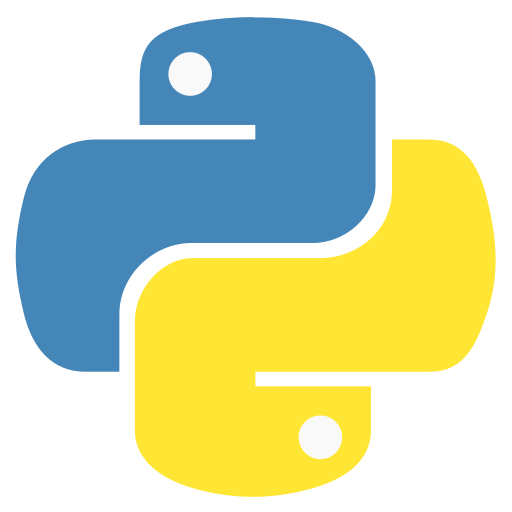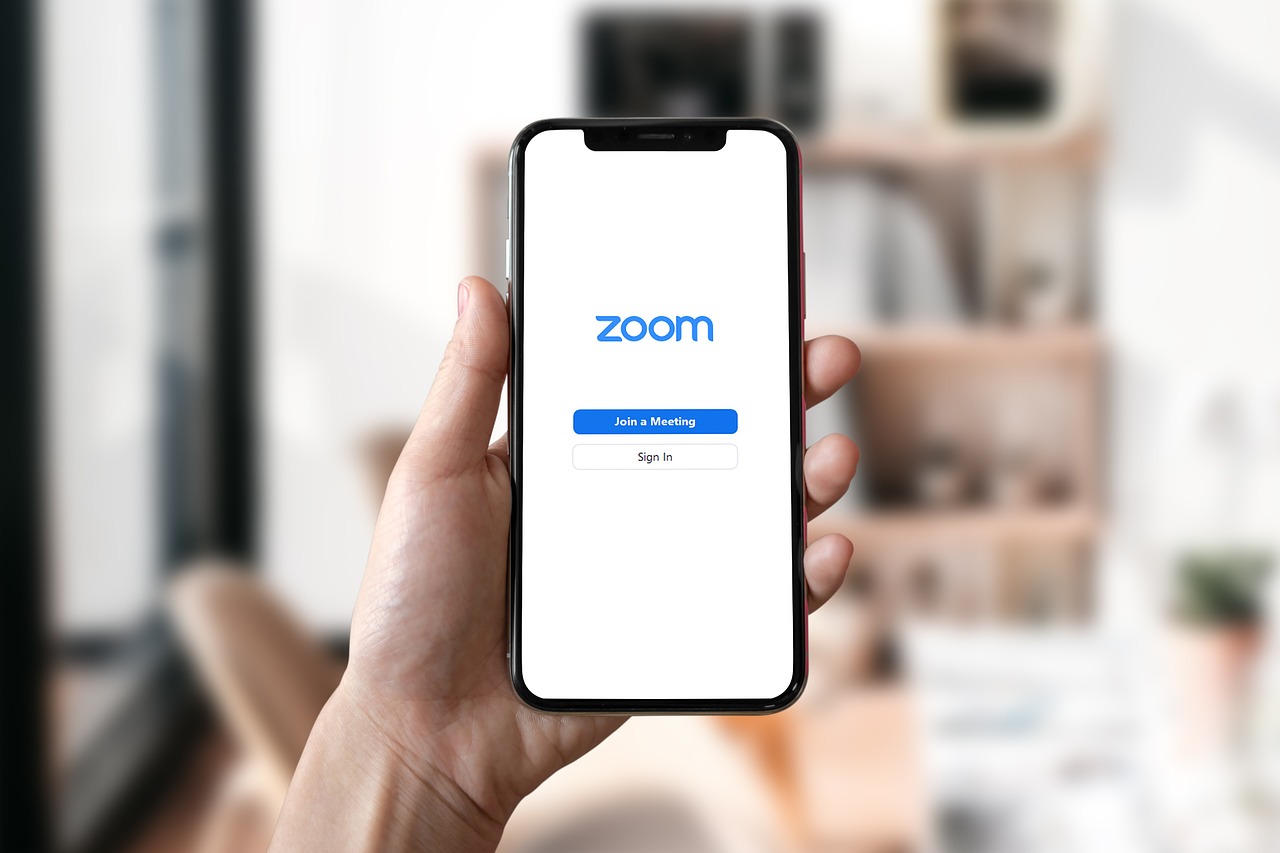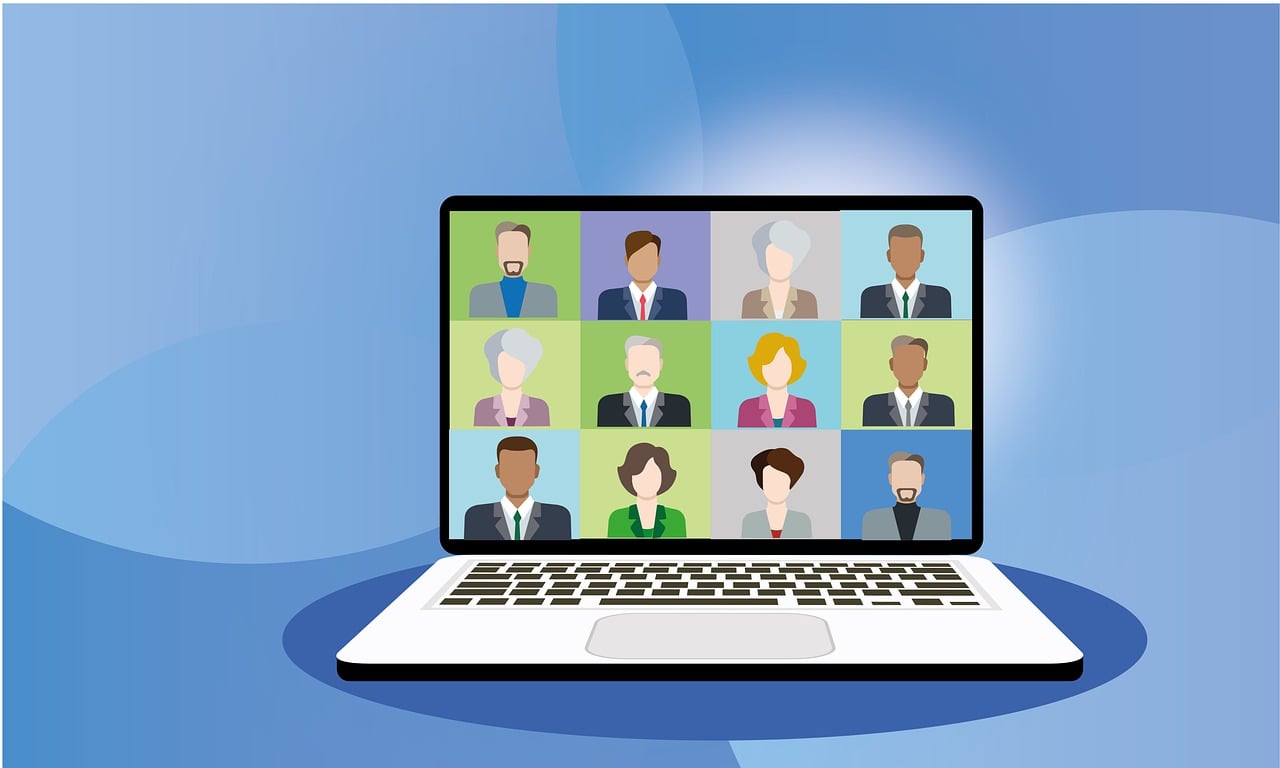When you’re working with Python, you’ll often see examples that start with >>> or .... These are just prompts from the Python interpreter. If you’re trying out the examples yourself, just type in what comes after the >>>. The stuff without prompts is Python’s output.
Fun tip: In many editors or tutorials online, you can click on the prompt symbols (like >>>) to hide them, making it easier to copy and paste code.
Also, you’ll notice comments in many examples. In Python, comments start with a #. They’re just there to explain things to humans—Python ignores them. You can add them at the start of a line or after some code, just not inside a string.
Here’s what that looks like:
pythonCopyEdit# This is a comment
spam = 1 # Another comment next to code
text = "# This isn't a comment because it's in quotes"
Using Python Like a Calculator
Let’s try doing some math!
pythonCopyEdit2 + 2
# Output: 4
50 - 5*6
# Output: 20
(50 - 5*6) / 4
# Output: 5.0
8 / 5 # Always returns a float
# Output: 1.6
Python can handle integers (int) and floating point numbers (float). To do floor division (where the result is just the whole number), use //. For the remainder, use %.
pythonCopyEdit17 / 3
# Output: 5.666...
17 // 3
# Output: 5
17 % 3
# Output: 2
Want to do powers? Use **.
pythonCopyEdit5 ** 2 # 5 squared
# Output: 25
2 ** 7
# Output: 128
Assign values to variables with =:
pythonCopyEditwidth = 20
height = 5 * 9
width * height
# Output: 900
Trying to use a variable before defining it gives an error:
pythonCopyEditn
# NameError: name 'n' is not defined
Python also supports floating point math:
pythonCopyEdit4 * 3.75 - 1
# Output: 14.0
In the interactive shell, the last result is stored in _:
pythonCopyEdittax = 12.5 / 100
price = 100.50
price * tax
# Output: 12.5625
price + _
# Output: 113.0625
round(_, 2)
# Output: 113.06
Other number types include Decimal, Fraction, and even complex numbers using j (like 3+5j).
Working with Text (Strings)
Python can also work with text—these are called “strings” and are created using quotes:
pythonCopyEdit'spam eggs' # Single quotes
"Hello world!" # Double quotes
'1975' # Numbers inside quotes = strings
To include quotes in strings, you can escape them with \ or use the other type of quote:
pythonCopyEdit'doesn\'t'
"doesn't"
'"Yes," they said.'
"\"Yes,\" they said."
Multiline text? Use triple quotes:
pythonCopyEditprint("""\
Usage: thingy [OPTIONS]
-h Show this message
-H host Set host
""")
If your string has special characters like \n (new line), they’ll behave differently in print():
pythonCopyEdits = 'First line.\nSecond line.'
print(s)
# Output:
# First line.
# Second line.
Use r for raw strings (they keep the backslashes):
pythonCopyEditprint(r'C:\some\name')
# Output: C:\some\name
Playing Around with Strings
Strings can be combined using +, and repeated with *:
pythonCopyEdit3 * 'un' + 'ium'
# Output: 'unununium'
Just placing two strings next to each other also works (as long as they’re both string literals):
pythonCopyEdit'Py' 'thon'
# Output: 'Python'
But that doesn’t work with variables:
pythonCopyEditprefix = 'Py'
prefix + 'thon'
# Output: 'Python'
Strings are sequences, so you can grab parts of them:
pythonCopyEditword = 'Python'
word[0] # First letter
# Output: 'P'
word[-1] # Last letter
# Output: 'n'
word[0:2] # Characters 0 to 1
# Output: 'Py'
word[:4] # First 4 characters
# Output: 'Pyth'
Strings are immutable—once created, you can’t change them. You’ll have to create a new one:
pythonCopyEdit'J' + word[1:]
# Output: 'Jython'
Want to know how long a string is?
pythonCopyEditlen('supercalifragilisticexpialidocious')
# Output: 34
Lists: Python’s Favorite Collection
Lists are like boxes that hold other things—numbers, strings, even other lists!
pythonCopyEditsquares = [1, 4, 9, 16, 25]
squares[0]
# Output: 1
squares[-3:]
# Output: [9, 16, 25]
You can glue lists together too:
pythonCopyEditsquares + [36, 49]
# Output: [1, 4, 9, 16, 25, 36, 49]
Lists can be changed (they’re mutable!):
pythonCopyEditcubes = [1, 8, 27, 65, 125]
cubes[3] = 64 # Fix the mistake
cubes.append(216) # Add 6 cubed
Be careful: assigning a list to another variable just creates a reference—not a new copy.
pythonCopyEditrgb = ["Red", "Green", "Blue"]
rgba = rgb
rgba.append("Alpha")
print(rgb)
# Output: ['Red', 'Green', 'Blue', 'Alpha']
To make a real copy, use slicing:
pythonCopyEditcopy = rgba[:]
copy[-1] = "Transparent"
Lists can be updated or cleared entirely:
pythonCopyEditletters = ['a', 'b', 'c', 'd']
letters[2:4] = ['X', 'Y'] # Replace
letters[2:4] = [] # Remove
letters[:] = [] # Clear all
Yes, len() works for lists too:
pythonCopyEditlen(['a', 'b', 'c'])
# Output: 3
And lists can even hold other lists:
pythonCopyEditnested = [['a', 'b'], [1, 2, 3]]
nested[0][1]
# Output: 'b'
Writing Your First Simple Program
Let’s build a mini Fibonacci sequence generator:
pythonCopyEdita, b = 0, 1
while a < 10:
print(a)
a, b = b, a + b
Here’s what’s going on:
- We assign
aandbto0and1. - The
whileloop runs as long asais less than10. - Inside the loop, we print
a, then update both variables.
Notice the indentation? That’s how Python knows which lines belong inside the loop.
Comparison operators work just like in other languages: <, >, ==, !=, etc.